MAX-IDE Simulator User's G
[09-13 17:04:09] 来源:http://www.88dzw.com 控制技术 阅读:8333次
文章摘要:Abstract: This application note provides useful references and describes how to use the MAX-IDE toolset to build applications for MAXQ® microcontrollers. It specifically explains how to use the MAX-IDE simulator. IntroductionThe MAX-IDE is an easy-to-use Windows®-based development environmen
MAX-IDE Simulator User's G,标签:计算机控制技术,工厂电气控制技术,http://www.88dzw.comAbstract: This application note provides useful references and describes how to use the MAX-IDE toolset to build applications for MAXQ® microcontrollers. It specifically explains how to use the MAX-IDE simulator.
Introduction
The MAX-IDE is an easy-to-use Windows®-based development environment and tool set that gives designers software simulators, emulators and debugging capabilities. Using MAX-IDE, developers can create embedded applications for the MAXQ microcontroller.Overview
The MAX-IDE toolset provides the following features:- MAXQ assembler. For the MAXQ microcontroller instruction set, see Section 18.0 of the MAXQ Family User's Guide available for download.
- Project manager
- Text editor
- Viewer for processor memory (utility ROM/code/data) and registers
- Debugger with the ability to single-step and set breakpoints
- Simulators for different MAXQ devices
- Statistical reporting for machine cycles, execution time, and other parameters
- GenericIDE.exe: This is a MAX-IDE executable that provides the Windows-based integrated development environment including the text editor, project manager, and debugger.
- MAX-IDE.hlp: This file contains the MAX-IDE help information. Users can access the contents of this file through the MAX-IDE's help menu.
- MaxQGS.dll: This is the DLL file for a MAXQ device simulator.
- Macro.exe: This is the executable file for the macro preprocessor. The macro preprocessor takes the assembly source file as an input and converts equates to numeric values and macros to inline code.
- MaxQAsm.exe: This is the MAXQ assembler. The assembler supports the complete instruction set of MAXQ. It takes the assembly source file (.asm) as an input and produces an Intel hex file (.hex) and a list file (.lst).
- DallasAssembler.dll: This is the DLL file for the MAXQ assembler.
- ROM files
- romq10.hex: This is the Utility ROM file for MAXQ10.
- romq20.hex: This is the Utility ROM file for MAXQ20.
- romq30.hex: This is the Utility ROM file for MAXQ30.
- SFR (special function register) configuration files:
- maxq2000.xml: This is the SFR file for MAXQ2000
- maxq3210.xml: This is the SFR file for MAXQ3210
- maxq765x.xml: This is the SFR file for a MAXQ765x device
Getting Started with MAX-IDE
This section will help you build a simple assembly-language program using the MAX-IDE (ZIP). Follow these instructions to complete your first application for the MAXQ and simulate it using the MAX-IDE simulator. For future reference, see the Appendix for a helpful list of MAX-IDE commands.Project Manager
Step 1: Choose Project→New Project from the menu. A new tab will open in the left side of the MAX-IDE's main window. This tab will be empty as there are no files in the project at present. Figure 1 shows the MAX-IDE main menu with project menu open.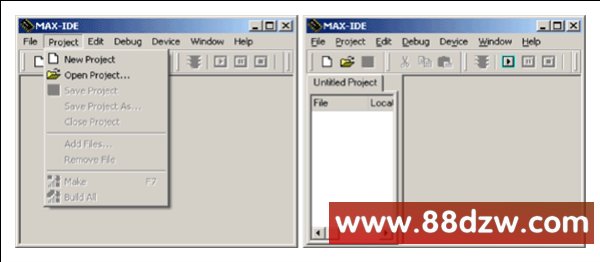
Figure 1. MAX-IDE's initial screens used to create a project.
Tag:控制技术,计算机控制技术,工厂电气控制技术,控制技术
《MAX-IDE Simulator User's G》相关文章
- › MAX-IDE Simulator User's G
- › MAX-IDE入门
- › Automatically Initializing Data Segment Values in MAX-IDE
- 在百度中搜索相关文章:MAX-IDE Simulator User's G
- 在谷歌中搜索相关文章:MAX-IDE Simulator User's G
- 在soso中搜索相关文章:MAX-IDE Simulator User's G
- 在搜狗中搜索相关文章:MAX-IDE Simulator User's G
分类导航
最新更新




 当前位置:
当前位置: